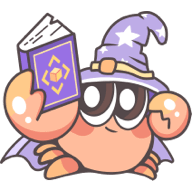CLI
Rslib comes with a lightweight CLI that includes commands such as rslib build and rslib inspect.
All commands
To view all available CLI commands, run the following command in the project directory:
npx rslib -hThe output is shown below:
Usage:
$ rslib [command] [options]
Commands:
build build the library for production (default if no command is given)
inspect inspect the Rsbuild / Rspack configs of Rslib projects
mf-dev start Rsbuild dev server of Module Federation formatCommon flags
Rslib CLI provides several common flags that can be used with all commands:
| Flag | Description |
|---|---|
-c, --config <config> | Specify the configuration file, can be a relative or absolute path, see Specify config file |
--config-loader <loader> | Set the config file loader (auto | jiti | native), see Specify config loader |
--env-dir <dir> | Specify the directory to load .env files, see Rsbuild - Env directory |
--env-mode <mode> | Specify the env mode to load the .env.[mode] file, see Rsbuild - Env mode |
-h, --help | Display help for command |
--lib <id> | Specify the library to run commands (repeatable, e.g. --lib esm --lib cjs), see lib.id to learn how to get or set the ID of the library |
--log-level <level> | Set the log level (info | warn | error | silent), see logLevel |
-r, --root <root> | Specify the project root directory, can be an absolute path or a path relative to cwd |
rslib build
The rslib build command will build the outputs for production in the dist/ directory by default.
Usage:
$ rslib build
Options:
-w, --watch turn on watch mode, watch for changes and rebuild
--entry <entry> set entry file or pattern (repeatable)
--dist-path <dir> set output directory
--bundle enable bundle mode (use --no-bundle to disable)
--format <format> specify the output format (esm | cjs | umd | mf | iife)
--syntax <syntax> set build syntax target (repeatable)
--target <target> set runtime target (web | node)
--dts emit declaration files (use --no-dts to disable)
--externals <pkg> add package to externals (repeatable)
--minify minify output (use --no-minify to disable)
--clean clean output directory before build (use --no-clean to disable)
--auto-extension control automatic extension redirect (use --no-auto-extension to disable)
--auto-external control automatic dependency externalization (use --no-auto-external to disable)
--tsconfig <path> use specific tsconfig (relative to project root)If the Rslib configuration file is not present in your project, the CLI will automatically use the default configuration containing only a single lib and apply all build options from the command line. You can add a configuration file once you need a more complex configuration or want to build outputs in multiple formats.
Environment variables
Rslib supports injecting environment variables or expressions into the code during the build, which is helpful for distinguishing running environments or replacing constants. You can see more details in Rsbuild - Environment variables.
By default, Rslib sets the process.env.NODE_ENV environment variable, which is always 'production' during the build. If you need to distinguish watch mode to dynamically set different configurations, you can set as follows:
import { defineConfig } from '@rslib/core';
const isWatch = process.argv.includes('--watch');
export default defineConfig({
lib: [
{
format: 'esm',
},
],
source: {
alias: {
'@request': isWatch ? './src/request.dev.js' : './src/request.prod.js',
},
},
});rslib inspect
The rslib inspect command is used to view the Rsbuild config and Rspack config of the Rslib project.
Usage:
$ rslib inspect
Options:
--output <output> specify inspect content output path (default: ".rsbuild")
--verbose show full function definitions in outputWhen you run the command npx rslib inspect in the project root directory, the following files will be generated in the dist/.rsbuild directory of the project:
rsbuild.config.mjs: Represents the Rsbuild configuration used during the build.rspack.config.web.mjs: Represents the Rspack configuration used during the build.rslib.config.mjs: Represents the final Rslib configuration after normalization.
➜ npx rslib inspect
Inspect config succeed, open following files to view the content:
- Rsbuild Config: /project/dist/.rsbuild/rsbuild.config.mjs
- Rspack Config (esm): /project/dist/.rsbuild/rspack.config.esm.mjs
- Rslib Config: /project/dist/.rsbuild/rslib.config.mjsVerbose content
By default, the inspect command omits the content of functions in the configuration object. You can add the --verbose option to output the complete content of functions:
rslib inspect --verboseMultiple output formats
If the current project has multiple output formats, such as ESM artifact and CJS artifact simultaneously, multiple Rspack configuration files will be generated in the dist/.rsbuild directory.
➜ npx rslib inspect
Inspect config succeed, open following files to view the content:
- Rsbuild Config (esm): /project/dist/.rsbuild/rsbuild.config.esm.mjs
- Rsbuild Config (cjs): /project/dist/.rsbuild/rsbuild.config.cjs.mjs
- Rspack Config (esm): /project/dist/.rsbuild/rspack.config.esm.mjs
- Rspack Config (cjs): /project/dist/.rsbuild/rspack.config.cjs.mjs
- Rslib Config: /project/dist/.rsbuild/rslib.config.mjsrslib mf-dev
The rslib mf-dev command is utilized to start Rsbuild dev server for the Module Federation format.
This enables you to develop and debug your mf format module within the host app.